Here is the following article today, EhsanTechCorner will try to teach you how to back up your chats in any WhatsApp mode. this will help you when you try to change your WhatsApp due to some reasons like your old version of WhatsApp keeps crashing or sometimes the old version has expired. Today's article will help you get over losing old chats.
 |
| How To Create Backups in any WhatsApp Mod? |
You will be able to create backup copies and restore old chats in any WhatsApp. Infect you will be able to switch from official whatsapp to any whatsapp, similarly, you can switch back to official whatsapp from any whatsapp mod.
You will be able to create a backup and restore from the following whatsapp available on the Internet.
See also: Download Best WhatsApp Mods
- Whatsapp Plus
- WhatsApp Gold
- WhatsApp Red
- WhatsApp Blue
- GB WhatsApp
- Yo WhatsApp
- FM WhatsApp
- Aero WhatsApp
- AGWhatsApp
- AG2WhatsApp
- ERWhatsApp
And all other types of WhatsApp are available on the Internet.
See also: How to know who is chatting with whom?
Why do you need to create Backups in WhatsApp?
- Creating backups in WhatsApp is essential for a variety of reasons.
- To begin with, it allows you to preserve your critical chats, media, and other data in case you need to move phones or reinstall the program.
- This means you can simply restore your data and continue using WhatsApp without fear of losing vital information.
- Creating regular backups on WhatsApp can also assist preserve your data in the event that your phone is lost or stolen.
- You may still access your WhatsApp messages and media if you have a backup saved in the cloud or on another device, even if your phone is no longer in your possession.
- Finally, backing up WhatsApp is a quick and easy way to make sure you don't lose any crucial information.
- If you inadvertently delete a chat or media file, you can effortlessly recover it from your backup without fear of losing it forever.
- In general, backing up WhatsApp is a critical step to protect your data and ensure that you can continue to use the service without interruptions or loss of important information.
How To Create Backups in Any WhatsApp Mod?
Want to keep your chats for a long time or have meaningful conversations and media that you don’t want to drop after uninstalling the WhatsApp Gold application? You can do this by creating backups. Now, how can you make a chat backup on WhatsApp Gold? This article will elaborate on how to create a backup in simple steps.
You know Gold is a modified version of simple WhatsApp with many packed features. The users enjoy complete privacy and ease on this WhatsApp. So let’s get straight into our topic.
Steps to create backups in WhatsApp Gold
- To create a local backup of your chats, OPEN the application. You will see three dots in the top right corner.
- Tap on these dots, and an option box will appear. In last, you will see the setting option. Click on the setting that leads you to another screen. Find the chat option. Here under the chats, what can be accessed when you open this option is given.
- Enter the chats option and look for the Chat backup option.
- When you enter into chat backup, you will see two options here. One is for creating a local backup, and the other is for Google Drive.
 |
| How To Create Backups in any WhatsApp Mod? |
- Click on the chat backup, and the application will start to create a local backup. This local backup will be stored in your file system on your Android phone.
- But when you make a backup in Google Drive, you must add an email account and select the option to choose how frequently you want to back up. Also, it asks about the backup with videos. So carefully choose the option to create a backup on Google Drive.
Verdict
To create a backup of your WhatsApp Gold latest version, go to settings>chats>backup and choose whether you want a local copy of your history in your Android or create a backup in Google Drive.
FAQs
- Where will you find the backup option?
The backup option is available in settings. setting> chats> backup.
- DO the local backup also finish after you uninstall the application?
There are chances that your local backup will delete, so a solution is to copy your local backup data and place it somewhere else so you can’t lose the important media and conversations.
- How to restore the chats?
After reinstalling, you can restore the chat by tapping on the restore option that appears at the start after installing the application.

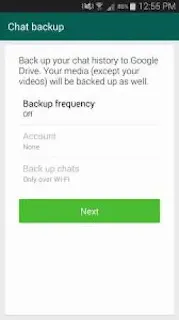

تعليقات
إرسال تعليق
EhsanTechCorner: Your Ultimate Online Source for TechNews, Reviews, and Insights. Download WhatsApp Mods, WhatsApp Gold Apk, AG2WhatsApp, ERWhatsApp, GBWhatsApp, YOWhatsApp, BTWhatsApp, ANWhatsApp, and EK2WhatsApp.
Join our community of tech enthusiasts today!