You can change your google password easily in case you forgot the password of your google account using android and your laptop. there is a normal in families and friends that sometimes when you are going to login into your google account and others maybe see it and you feel they might use your confidential information because of your google password. here I m going to teach you in this tutorial how to change google password on android.
How to Change the Password For a Google Account From the Android or Desktop
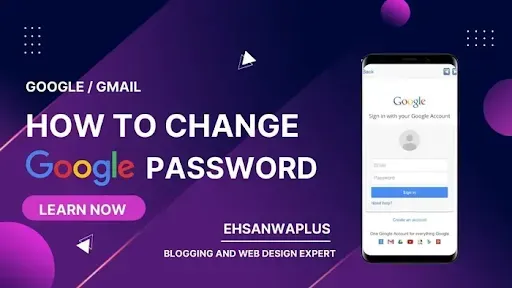
Today, we will discuss in detail how to reset the password for a Google account, the question asked by users is how to change Gmail password in android. or on a desktop. After many years of Yahoo and Microsoft companies acquiring e-mail services, the giant Google company topped the scene and became the first company not only in e-mail services but also services related to it.
Table of Contents
How to Make Money Online with Google
Its no doubt google has become a permanent part of our lives, we all use it not only for our online search queries but people also make money online with google. You can create a Youtube channel, start blogging while using google free hosting, and also you can get a higher rank still using free hosting by google. Many of our neighbors have been earning online using google.
With one Google account, you can enjoy all its services, whether with large storage space or with a very advanced level of protection. Also, if you are an Android phone or iPhone user, you cannot enjoy the services of Play Store applications, or Google Play Store applications without a Google account as well.
How to Change Google/Gmail Password On Android?
You can learn how to change the password for a Google account using a computer, by following these steps: all the official links are below to the article.
- Log in to yourGoogle account
- Log in and enter your email and password.
- After entering the account, we will click on "change the password" or enter the following link directly: Link#2
- Enter the New Password.
For a Google account on Android phones
After we learned how to change the password for a Google account on a computer, now we will learn how to change Password on Android phones. The situation is completely different in the steps if you own an Android phone. In addition to the previous method mentioned above, which is also valid for a smartphone using an Internet browser, such as Google Chrome.
But there are other steps by which you can change the password for Android phones, and they are as follows:
- From the main phone screen, click on the gear icon for settings
- We are looking for a google listing.
- Then we go to the “google account” menu.
- After clicking on it, we will find at the top of the list the “Security” option, and we click on it.
- The phone will require you to enter account information from your current email and password.
Then we click on “Change Password” and enter the new password, and information security experts advise saving the new password in more than one place for ease of remembering in case it is lost.
Important Notes: After we learned how to change the password for a Google account, please note that if the password has been changed, when you use any of the Google services associated with the account, it will be automatically exited, and the new password is required to use them again.
Related Post
In the case of the account being stolen, or hacked for any reason, Google offers the ability to recover a google account. So you can use the option to forget Gmail password recovery by mobile number? . You will be asked a series of questions related to the account to ensure that you are the original owner of the account.
Official Sources:
1: https://accounts.google.com/signin/recovery
2: https://myaccount.google.com/signinoptions/password
3: https://www.google.com/account/about
FAQ - Frequently Asked Questions
How to change your Google/Gmail Password on Android?
You can change google password by tapping on the Settings icon on your android and then enter to the settings menu. Now click on accounts/Google Account. Click on "Manage Accounts" then click on security and now enter new password


EhsanTechCorner: Your Ultimate Online Source for TechNews, Reviews, and Insights. Download WhatsApp Mods, WhatsApp Gold Apk, AG2WhatsApp, ERWhatsApp, GBWhatsApp, YOWhatsApp, BTWhatsApp, ANWhatsApp, and EK2WhatsApp.
Join our community of tech enthusiasts today!